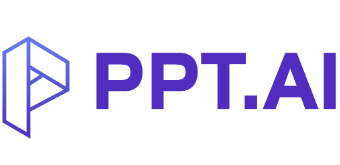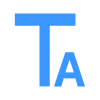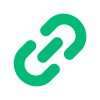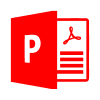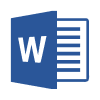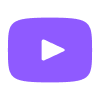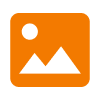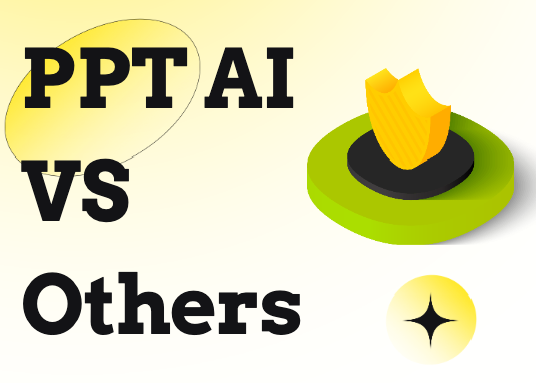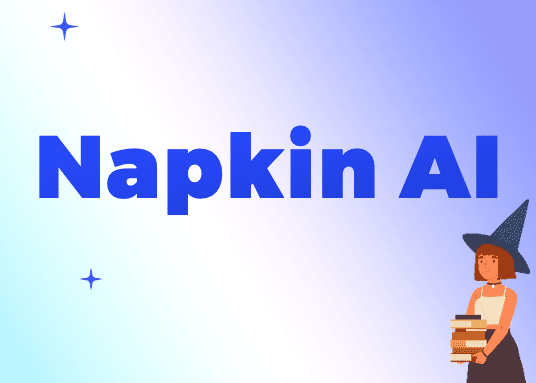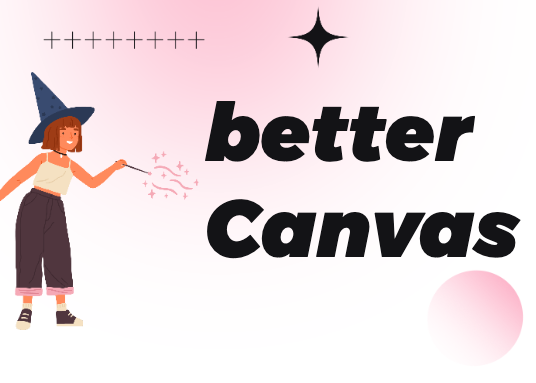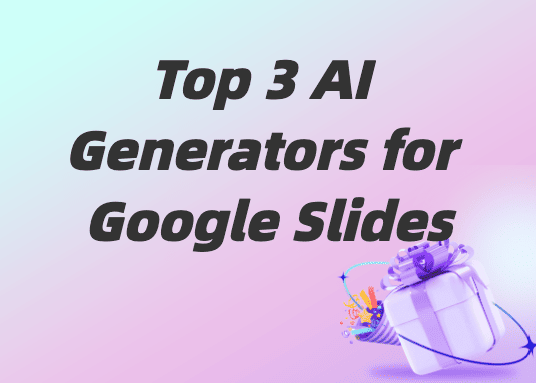Downloading your slides presentation allows you to access it offline, share it easily, present without internet connection, and keep it for future reference or distribution. This straightforward process lets you save a local copy of your presentation or share it with others who may not have access to the slides platform.
Whether you need to email your presentation, upload it to a different platform, or simply maintain a backup, downloading your slides presentation can be accomplished in just a few simple clicks.
Simple Steps to Download Your Slides Presentation
Step 1: Open Your Presentation
- Navigate to slides.google.com
- Open an existing presentation or create a new one
Step 2: Select the Presentation
- Click on the presentation to select it
- You'll see the file highlighted when selected
Step 3: Download the Presentation Choose one of these methods:
- Right-click on the selected presentation and choose "Download"
- Click on the "File" menu at the top-left corner and select "Download"
- Use keyboard shortcuts:
Ctrl + S(Windows) orCommand + S(Mac)
Step 4: Choose Download Format After selecting "Download," a submenu will appear with various format options:
- PDF Document (.pdf)
- Microsoft PowerPoint (.pptx)
- Web Page (.html)
- JPEG image (.jpg)
Step 5: Access Your Downloaded Presentation
- Once the download completes, navigate to the saved location on your computer
- You can now access your slides presentation without an internet connection
Creating slides presentations is simple, but you can make it even easier with PPT.AI.
Generate stunning presentations in seconds from any input. Try PPT.AI today!
Conclusion
With just a few simple clicks, you can download your slides presentation and have a local copy saved to your device. Whether you need offline access, want to share with others who don't have access to the slides platform, or simply need a backup, downloading ensures your presentation remains accessible and versatile.